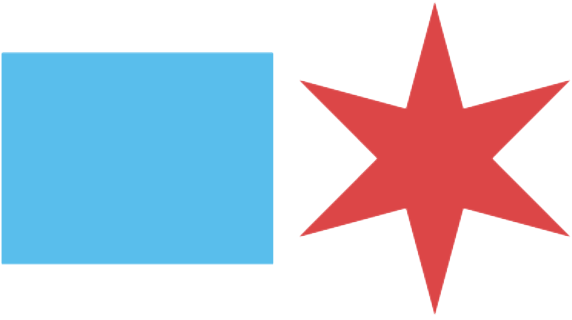How E-Plan Works
E-Plan facilitates the review of plan-based permit applications in ten basic steps.
In this overview, the person who is seeking a building permit—usually a property owner or tenant authorized to do work by the property owner—is referred to as the permit applicant or applicant. The main licensed individual hired by the applicant to submit the permit application electronically to the city is referred to as the authorized user.
-
1
Authorized User Starts an Application in the Permit Portal
For any building permit application type that requires architectural plans (“plan-based building permits”), the electronic permit application must be started by the licensed architect or structural engineer responsible for the plans or a City-licensed expediter. The electronic application must be started in the authorized user’s Permit Portal account.
The Permit Portal requires basic information about the scope of work to be permitted and about the permit applicant. After basic information about the scope of work and permit applicant is entered, the authorized user must certify that the information provided is correct and complete.
-
and
Pays Initial Fees
The authorized user may pay the $300 building permit deposit and $75* zoning review fee online through their Permit Portal account.
These amounts can also be paid by the applicant at any Department of Finance Payment Center. To pay in person, the applicant must know the 9-digit permit application number.
(*A higher zoning fee will be due if specialized zoning review services were requested).
-
2
Authorized User Submits Drawings and Documents in ProjectDox
Within 2 hours of payment, the authorized user will receive an e-mail invitation to upload drawings and related documents to ProjectDox. (First time users will also receive an invitation to create a new account.)
Drawings and documents must be named and uploaded into the appropriate folders as detailed in the File Standards section of the E-Plan User Guide. Inappropriate file names or uploading documents to the wrong folder will delay review of the application.
After the authorized user has uploaded all required documents, the authorized user must complete the Applicant Upload task in ProjectDox to initiate review by City staff.
-
and
Invites Applicant to Set Up View-Only Access to the Permit Application (Optional)
At any point during the application process, the authorized user may invite the applicant to set up view-only access to the permit application in ProjectDox. Once the authorized user enters the applicant’s email, the applicant will receive an email invitation to set up a ProjectDox account.
Most applicants can successfully monitor the progress of their application using the Check Permit Application Status website and do not need to set up a ProjectDox account or learn how to navigate ProjectDox.
-
3
City Staff Screen Application Materials in ProjectDox
After the initial upload, all permit applications are assigned to a Department of Buildings project manager and receive an initial administrative review (“Application Screening” or “Prescreen”) by the project manager to ensure that mandatory submittal requirements are met.
If documents are missing or incomplete, the authorized user will be notified by e-mail of required corrections.
-
and
Authorized User Corrects Any Deficiencies
If deficiencies are identified at the Application Screening stage, it is important for the authorized user to address these promptly. Full review of the permit application cannot begin until the City receives all required materials.
-
4
City Staff Review and Mark-Up Drawings in ProjectDox
After the project manager verifies that submittal requirements are met, the application will be routed for simultaneous review by plan examiners in the Department of Buildings specializing in different technical areas, such as architectural, structural, electrical, plumbing, and ventilation (discipline reviews). The project will also be routed for zoning review, and review by other city departments, if required. The authorized user will be notified of corrections as they are entered. Applicants can also monitor the progress of reviews using the Check Permit Application Status website.
-
5
Authorized User Responds to Corrections and Markups in ProjectDox
In most cases, at least a few issues are identified during the first cycle of reviews by City Staff. After the full cycle of reviews is complete, the authorized user will be provided an opportunity to upload corrected plans. For most types of non-Zoning issues, the architect or engineer who prepared the plans is required to use the Certified Plan Corrections process. This allows many applications to move forward without a full second cycle of discipline reviews.
For permit applications that require a full second review cycle, an online Corrections Mediation Meeting is required before the third review cycle.
-
and
Resolves Holds Listed in Permit Portal
The authorized user must check the permit application in the Permit Portal to see if any holds need to be resolved outside of ProjectDox.
The most common type of hold that is not handled through ProjectDox is a Department of Revenue Debt Check. If the applicant has unresolved debts to the City of Chicago, these must be resolved (either paid or put on a payment plan) before a permit can be issued.
Projects that are subject to affordable housing obligations will also be required to resolve holds outside of ProjectDox. The status of these holds can be seen in the authorized user’s Permit Portal account and by the applicant using the Check Permit Application Status website.
-
6
Authorized User Enters Required Contractors in the Permit Portal
Before a permit can be issued, required contractors must be listed on the permit application. For most permit applications, a City-licensed general contractor is required. The City of Chicago also separately licenses electrical contractors, mason contractors, and pluming contractors. Any contractor performing electrical, masonry, or plumbing work under the permit must be listed on the permit application. (In limited cases, the owner-occupant of a small residential building can act as contractor.)
The authorized user can enter and edit the required contractors through their Permit Portal account at any time while the application is under review.
The status of a contractor’s license can be verified using the Contractor License Lookup tool.
-
7
City Staff Performs Final Review
After discipline reviews are complete, the project manager will conduct a final administrative review to ensure that the permit application uploaded in ProjectDox contains all required signatures and correctly reflects the scope of work, the applicant does not owe any unresolved debt to the city, and necessary approvals have been obtained from zoning and other City departments.
The project manager will also calculate the final building permit fee and mark the plans as approved.
The authorized user will be notified by e-mail that the permit has been issued (subject to payment of the permit fee).
-
8
Authorized User Pays Permit Fee through the Permit Portal
The authorized user may pay the permit fee online through their Permit Portal account.
-
or
Applicant Pays at a Payment Center
The permit fee can also be paid by the applicant at any Department of Finance Payment Center. To pay in person, the applicant must have the 9-digit permit application number.
-
9
Authorized User Downloads Permit Certificate from the Permit Portal
If payment is made at a payment center, a building permit certificate will be printed at the time of payment.
After either an in-person or online payment, an electronic building permit certificate will be available for download in the authorized user’s Dynamic Portal account.
The applicant is responsible for ensuring that a copy of the building permit certificate is posted at the job site before work begins.
-
10
Authorized User Downloads Approved Drawings from ProjectDox
After payment is received, the authorized user may download approved permit drawings from the “Released Drawings and Documents” folder in ProjectDox.
The applicant is responsible for ensuring that a copy of the approved permit drawings is available at the job site any time when work is occurring and during inspections.
This page describes the process for permit applications using the Standard Plan Review process. The steps are slightly different for permit applications using the Self-Certified Permit Application Program or Direct Developer Services.